Raspberry PI 2 and analog input
Compare to Arduino, Raspberry PI 2 doesn’t have analog pins and even PWM pins. If you check IoT extension for Universal Windows Platform you will discover three sets of classes: I2C, SPI and GPIO. The last one allows to use Raspberry GPIO for sending/receiving high or low voltage only. So, if you want to create a drone or cool robot based on Raspberry Pi 2 and powered by Windows 10, you need to answer the following questions:
· How to read analog signals;
· How to emulate PWM (pulse width modulation);
· How to read digital signals from various digital sensors (if these signals are not LOW or HIGH);
In this post I am going to answer the first question.
Because GPIO of Raspberry doesn’t have any PWM features we need to use external convertors which help us to transform analog signal to digital. I would recommend to use convertors from Microchip Technology and there is the great selection of different chips: MCP3002, MCP3008, MCP3208 etc. I bought MCP3008 because it supports up to 8 channels and represent analog data in 10 bits format. Because Arduino and Netduino use the same format (from 0 to 1024) I am used to using 10 bits.
MCP3008 works based on SPI bus, so we should use SPI bus on Raspberry. In order to do it I connected CLK leg of the chip to pin SPI0 CSLK (19), D(out) leg to SPI0 MISO pin (21), D(in) leg to SPI0 MOSI (23) and CS/SHDN to SPI0 CS0 (24). V(dd) and V(ref) legs I connected to power and DGND to the ground.
I have analog photoresistor sensor only. So, I used just channel 0 and connect signal leg of the sensor to CH0.
Below you can find my code which you can copy and paste to MainPage.xaml.cs of your Universal application. I didn’t make any interface and just used Debug class to print sensor’s data to Output window:
byte[] readBuffer = new byte[3]; byte[] writeBuffer = new byte[3] { 0x06, 0x00, 0x00 }; private SpiDevice spi; private DispatcherTimer timer; private void Timer_Tick(object sender, object e) { spi.TransferFullDuplex(writeBuffer, readBuffer); int result = readBuffer[1] & 0x07; result <<= 8; result += readBuffer[2]; result >>= 1; Debug.WriteLine(result.ToString()); } protected async override void OnNavigatedTo(NavigationEventArgs e) { await StartSPI(); this.timer = new DispatcherTimer(); this.timer.Interval = TimeSpan.FromMilliseconds(500); this.timer.Tick += Timer_Tick; this.timer.Start(); base.OnNavigatedTo(e); } private async Task StartSPI() { try { var settings = new SpiConnectionSettings(0); settings.ClockFrequency = 5000000; settings.Mode = SpiMode.Mode0; string spiAqs = SpiDevice.GetDeviceSelector("SPI0"); var deviceInfo = await DeviceInformation.FindAllAsync(spiAqs); spi = await SpiDevice.FromIdAsync(deviceInfo[0].Id, settings); } catch (Exception ex) { throw new Exception("SPI Initialization Failed", ex); } }
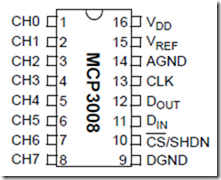



Leave a comment